How to Setup a Dedicated Wi-Fi Network for BYOD – Part 2
Do you ever install an Internet filter and then wonder what happened?
It feels like its only been a day after installation…and you feel disappointed. A crafty student has already found a new way of bypassing the Internet filter by refrerename.shing YouTube 5 times.
You find out they’ve been watching adult content and teaching their classmates how to bypass the filter. Word spreads throughout the school and now every student knows how.
What can you do?
How can you ensure a smooth and productive Internet experience? How can you allow students access to the content they need for learning, while ensuring their well being by protecting them from harm?
Last week, we outlined some options for how to handle BYOD devices on a filtered school network. Some are less complicated to setup, and limit filtering functionality, and others require more configuration, but provide more filtering capabilities. The next few blog posts will focus on various techniques for setting up filtered Internet for BYOD devices.
Setting up a Dedicated Wi-Fi Network for BYOD
Filtering BYOD devices using a dedicated Wi-Fi access point is a common method for ensuring that these devices, of any type, are properly filtered when using your schools’ network. This setup provides Internet filtering and may also satisfy security requirements by keeping these devices away from internal resources that rename.should only be accessed by school assets.
Start by planning the following prerequisites for setting this up:
- Setup a dedicated school-wide Wi-Fi network for BYOD devices
- The Wi-Fi network needs a dedicated subnet/IP address
- Configure filtering policy for this Wi-Fi network using Netsweeper
- Use the dedicated subnet/IP address of the Wi-Fi network
- Document Wi-Fi access details for your students
- Develop a policy for distributing access details to students
With the above setup, a blanket policy filters BYOD devices and provides safe Internet and logging/reporting of Internet activity. Per-user filtering won’t be active, but you can rest assured that harmful and dangerous content is being stopped.
We will explore the other methods we discussed last week (captive portal, managed access) over the next couple of weeks.
Reach out to our technical support team (support@netsweeper.com) if you have any questions about setting up a BYOD network in your school.